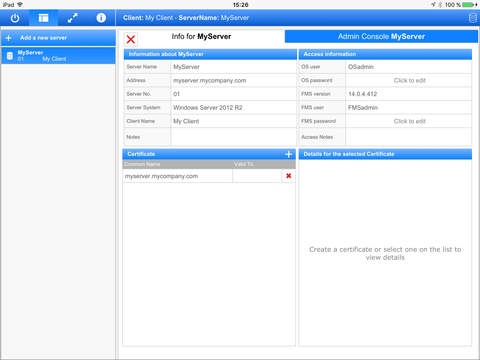FMS ServerAdmin 1.0.1
Paid Version
Publisher Description
The FMS ServerAdmin app let's you keep track of all the FileMaker Servers you manage. You can store information about the operating system, FileMaker Server Version, user information as well as keep track of the SSL certificates, you have installed on each server. Add to that, you can access the FileMaker Server Admin console directly from within the FMS ServerAdmin app. This is a must-have app for any FileMaker Server administrators. The purpose of this application is to have a centralized place to manage information about your FileMaker Servers. From this application you can access the FileMaker Admin Console directly, provided that a) The server is accessible from your device over the network b) The server has a valid SSL certificate. * c) The server is FileMaker Server 13 or higher You can also store information about SSL certificates for your servers, such as the Certificate Signing Request, Intermediate Certificate and the Signed Certificate. These can be stored as both text blocks as well as the actual files.
Requires iOS 8.1 or later. Compatible with iPad.
About FMS ServerAdmin
FMS ServerAdmin is a paid app for iOS published in the Office Suites & Tools list of apps, part of Business.
The company that develops FMS ServerAdmin is Lavendt Photo & IT. The latest version released by its developer is 1.0.1. This app was rated by 2 users of our site and has an average rating of 3.0.
To install FMS ServerAdmin on your iOS device, just click the green Continue To App button above to start the installation process. The app is listed on our website since 2016-02-19 and was downloaded 5 times. We have already checked if the download link is safe, however for your own protection we recommend that you scan the downloaded app with your antivirus. Your antivirus may detect the FMS ServerAdmin as malware if the download link is broken.
How to install FMS ServerAdmin on your iOS device:
- Click on the Continue To App button on our website. This will redirect you to the App Store.
- Once the FMS ServerAdmin is shown in the iTunes listing of your iOS device, you can start its download and installation. Tap on the GET button to the right of the app to start downloading it.
- If you are not logged-in the iOS appstore app, you'll be prompted for your your Apple ID and/or password.
- After FMS ServerAdmin is downloaded, you'll see an INSTALL button to the right. Tap on it to start the actual installation of the iOS app.
- Once installation is finished you can tap on the OPEN button to start it. Its icon will also be added to your device home screen.